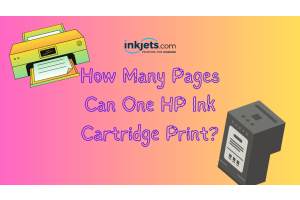Article last updated March 7, 2023
Another school year is fast approaching. And whether you are a parent to grade schoolers or a college student off to university, this would only mean one thing: schoolwork will take up most of your days.
Having your own printer at home or in your dorm room helps a lot in making sure you are keeping up with schoolwork. And when you use a printer, this means you are using up printing supplies like paper and ink cartridges. As the school year goes on and schoolwork gets done, these print supplies get used up. And of all print supplies, ink cartridges for laser or inkjet printers are the most expensive, not to mention likely to run out first.
With that in mind, here is a question among printer owners: "Can I still print schoolwork using just one ink cartridge?"
Can you still print your homework with just one ink cartridge?

The quick answer to this question is: depending on the type of printer that you have - Yes. You can still do quality prints even with one or two empty cartridges. However, you should not keep on printing documents on empty ink cartridges for too long because this will cause your printhead to heat up, which will then cause damage to your device.
There are printers that are designed to stop printing when it detects that one of its ink cartridges is empty. This is so the printhead will not get clogged up or cause other issues that happen when you keep on printing with just one cartridge for an extended period of time.
How to adjust your printer setting to bypass the colored ink and still get an optimal print job.
If your schoolwork does not require a lot of color print jobs, and you happen to run out of colored ink, you can still go on printing in just black ink. You just need to know how to do it.
How to print using only black ink - for Windows users

1. From your screen (whatever document or application you are currently using), press the CTRL button and P at the same time. This will cause the Print menu to pop up.
2. From this menu, you have a number of options you can click on. You may see: Advanced Settings, Printer Properties, or More Settings. Depending on what shows up first on your menu, click on any of the buttons or links. This will take you to the next step.
3. If you clicked on More Settings, click on Print Using System Dialog on the next window.
4. Afterwards, you will be taken to the General control panel, once the menu pops up, click on the Preferences button.
5. From the Printing Preferences menu, you then need to click on the button that says Advanced.
6. Next, you will be taken to the menu that says: Microsoft IPP Class Driver Advanced Options. Once you are here, you need to choose Grayscale from the color printing mode list, if this is the ink saving mode you prefer. Or, you can select Monochrome if you still have some ink left in your black cartridge, or you prefer a print job that is a little bit darker than grayscale.
7. In the same menu, choose Output Quality and select Normal. If you want to save on ink but still get quality print jobs, you can choose Drafts
How to print using only black ink - for Mac users
1. First, you can either press Command (⌘)-P on your keyboard, or start your Printer menu.
2. Choose your printer from the pop-up menu
3. Choose Show Details to adjust the settings on your printer from color to black and white, then proceed to printing your document on inkjets or laser printers. This will also work if you are using multifunction printers or an All -In-One printer
But what if you are out of black ink and would only like to print in color?
Although not all color laser printers or inkjet printers will have this option available in their menu settings, it is still going to be worth checking out. If you are all out of black ink and wish to print only in color moving forward, you can check if your type of printer has a Color Only print setting.
Reasons why you should avoid (as much as possible) printing with just one ink cartridge for a much longer time.

Although yes - you CAN print homework or any other document using just one ink cartridge, printing with empty ink cartridges for extended periods of time can cause print quality issues, not to mention expensive and serious damage to your printer.
So, whether the printer you have makes use of 1 tricolor cartridge, or 3 color cartridges (yellow, cyan, and magenta) - the problems below would still apply if you keep on printing with an empty ink cartridge:
Printhead overheating - Printing with an empty ink cartridge for an extended period of time will cause the printhead to overheat. This is because ink has a couple of purposes on inkjet printers: the ink prints out text and images, the ink also functions as a coolant for the printhead.
Every type of printer is designed to vaporize a certain amount of ink from every cartridge (so this means heat is applied on the cartridges every time) when you print out documents. This means that the printhead uses all ink cartridges - even the empty ink cartridges - regardless if you are printing only in black or in color.
So, if you have an empty color ink cartridge and you are going to print homework, your device will still try to vaporize ink even from the empty cartridges. It will not stop attempting to extract ink from your empty cartridges.
And if there is no ink left in your cartridges to help cool down the printhead, it is only a matter of time before your printhead heats up and causes damage to your device.
Printhead clogging up - Another risk of printing with an empty ink cartridge is that when you do a print job, your device would still apply heat to ALL ink cartridges, including empty ones. What happens is the residual ink on those cartridges will form and clog up the printhead.
This will result in a poor quality print job, even if you have replaced the empty ink cartridge or sometimes even if you have cleaned your printer.
Summing it up
As with any other school year, finding ways to maximize your resources to do homework is normal. You do what you can to save on sheets of paper and printer ink when it comes to doing schoolwork - and there is absolutely nothing wrong with that.
Everyone does it, trying to hold off buying an ink cartridge replacement when some still have some ink left in them. And generally, it is a harmless thing to do as long as you know the consequences of printing on empty cartridges for extended periods of time.
But if you want to compound savings on your print costs without sacrificing quality, choose affordable ink cartridges from InkJets.com. For decades we have provided customers with high-quality, low cost alternatives to OEM (Original Equipment Manufacturer) branded ink.
Get in touch with us today and let us know how our Customer Experience team can help you start saving on your printing costs!