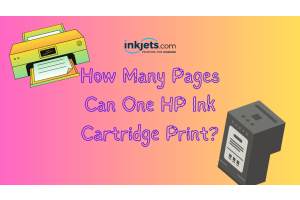One of the most well-known printers in the world is made by Epson.
Their models are known for how well they work and how consistently
good their pictures are. Still, every printer and driver has its own
problems.
Sometimes problems happen because of technology and mechanical
things we can't change.
The Epson error number 0x97 is one of the most common problems
that people have with Epson printers.
Have you seen a mistake like this when using an Epson WF-3640
or another model?
This problem is very annoying, and many people who use Epson printers
report it often.
You're lucky because there's an easy way to solve this problem, which we'll talk
about below.
First, though, let's talk about what this mistake is and what might have caused it.
What in the world is the Epson printer 0x97 error code?
People who have been using their printers for a long time often get the Epson WF-3640
error code 0x97.
When this kind of mistake happens, it happens right away, and you won't get any kind
of warning or sign.
It makes it hard for your printer to work because it messes up a signal that helps it
turn on and off.
Until you fix the problem for good, you won't be able to use your printer.
On the LED screen of your printer, you can see the error number 0x97.
When this mistake happens while you're printing, the printer turns off
without warning.
It usually happens on Epson WorkForce Series devices WF-3640
(Epson 252 Ink), WF-4630 (Epson 786 Ink), or WF-7610.


Why does an Epson error code 0x97 happen?
When your printer has a problem with its hardware on the inside, the Epson 0x97
error code lets you know.
It could be because the motherboard is broken or because something else inside
the computer is broken.
If this mistake shows up on your screen, it's probably because some parts inside
your printer aren't working right.
Don't freak out if your WF-3640 or another WorkForce printer gives you an Epson
error code 0x97.
Before you take your printer to a repair shop, try the simple fixing steps below.
How to fix an Epson Error Code 0x97
1. Everything should be disconnected from the printer
Before you can move on, you have to stop any print jobs and unjam
your printer.
This is a fairly simple way to fix the error, and it may work for you based
on what caused it.
After you've fixed all the paper jams, unplug every cord from the printer.
There are USB cords, cable lines, power cords, and ink cartridges among them.
Press and hold the Power button on the printer for one minute.
Then plug everything back in, making sure to put the Epson ink refills back into
their slots.
Press the Power button to turn your printer on, and then print a test page.
Check to see if anything has changed.
2. Do a printer reset
This way to fix a problem is almost the same as the first one. You have to take all the wires
out of your printer.
Give your printer about five minutes to rest before you move on.
Then, press and hold the Power button for one minute.
Keep hitting and holding the Power button while you plug back in all
the cables.
With this method, you might need help from someone else.
Press and hold the Power button again for another minute,
then let go.
Do a test print to see if any changes need to be made.
If the Epson printer error code 0x97 keeps coming back, the last fix
might be the answer.
3. Clean up the printhead
An Epson 0x97 problem can sometimes be caused by a dirty or clogged printhead.
If this is the case, the printer would need to be cleaned very well. Here are the steps
to clean the printhead on an Epson printer:
Step 1: Take each ink cartridge out of the printer one at a time.
Place the ink cylinders upside down on a clean piece of paper or a towel.
Then, take the printhead out of the printer very carefully.
Step 2: Wipe the bottom of the printhead well with warm water
on a clean, lint-free cloth.
Keep cleaning the area around the nozzle until there is no black ink left on
the cloth.
Step 3: Soak the printhead for 10 minutes
in a bowl of warm water.
Don't use water that was heated.
Put a clean paper towel at the bottom of the printer, and let the printhead rest
on top of it while it soaks.
Take the printhead out of the bowl and use a dry, lint-free cloth to wipe off
any water or wetness.
Step 4: Put the printhead on top of a paper towel
and leave it for 15 minutes to dry by itself.
Then, put the printhead back into the carriage
and put each cartridge back into its spot.
Check to see if anything has changed by turning on your printer.
Final fix
Is the warranty on your Epson printer still good?
If it still is, you can call customer service to help you solve
the problem.
You can also ask customer service for possible ways to fix the problem.
If the customer service can't help you solve the problem, you can ask for
a replacement.
The Epson printer error number 0x97 means that there is a problem
with the hardware, which means that your printer doesn't work.
If Epson can't help you fix your printer, they will give you a new one.
Before doing anything else, it would be best to use your warranty.