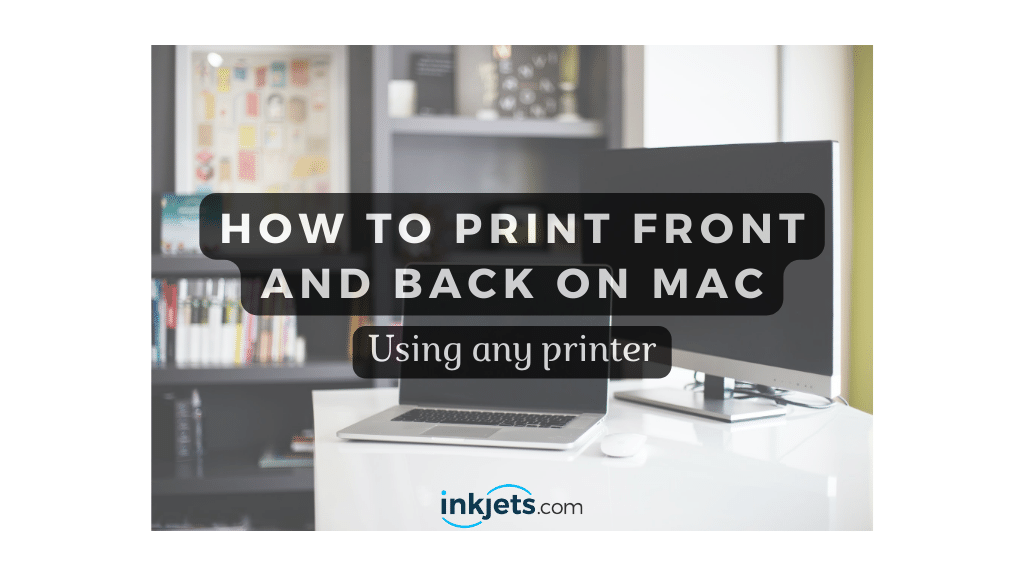Whether you are trying to save money, are environmentally conscious, or simply dislike constantly running out of paper, double-sided printingis an excellent option.
Duplex printing is another term for double-sided printing. The majority of laser and inkjet printers support duplex printing.
However, you can print double-sided from your Mac even if your printer lacks this capability. The majority of applications on your Mac, including Word, Excel, Pages, and Preview, as well as the majority of web browsers, support two-sided printing.
Here are two methods for printing double-sided documents from a Mac using any sort of printer.
How to print front and back on Mac computers

Image credit: Apple.com
If your printer supports printing on both sides of a page, perform these steps:
1. Click the File menu to the right of the Apple icon at the top of the screen. Select Print.
Alternatively, you can get to the Print window by pressing "Command + P".
In order to print from Google Chrome, you must choose "Print Using System Dialogue."
2. If a button with the text "Show Details" appears at the bottom of the window, click it.
3. Click the box beneath Presets or Orientation and select "Layout" from the drop-down menu.
4. Click the checkbox next to double-sided printing. Choose your preferred method of double-sided printing.
5. Both sides of a Long-Edge bound document will be printed with the same page orientation.
With short-edge binding, the tops of the pages are printed on opposite ends of the paper. The short-edge option is useful if you need to read the opposite side of the page by turning it over. If not, select long-edge binding.
6. Select the remaining print settings and then click Print. The print settings you configure will carry over to subsequent print jobs.
Remember to disable double-sided printing in Layout if you wish to print a single-sided document.
Double-sided printing techniques for single-sided printers
Even if your printer does not support double-sided printing, you can use both sides of the paper.
If you wish for your documents to be printed on both sides, you may accomplish this with a little extra work.
1. Launch the Print window for the document you wish to print on both sides.
2. Select "Paper Handling" by clicking the box beneath Presets or Orientation.
3. Click the checkbox next to "Print Pages." "All Pages" is the default selection. Change this to "Odd Only."
4. Print your document. You'll get pages 1, 3, 5, etc.
5. Flip printed pages over and return them to the paper tray.
6. Reopen the Print window and select the Paper Handling option from the menu.
7. Select "Even Only" under Pages to Print.
8. Print your document. Even pages will be printed on the reverse of odd pages.
This method may require some trial and error as you learn how to load the odd pages correctly for double-sided printing.
Before printing a huge document, you should first test a few sample pages.
A final note
You cannot pass previously printed paper through certain laser printers without jamming them, as the material cannot withstand going through the printing process again.
This is a common issue with older laser printers; the vast majority of modern laser printers support duplex printing.
Since no heat is involved in the inkjet printing process, it is safe to run the same sheet of paper through an inkjet printer repeatedly.