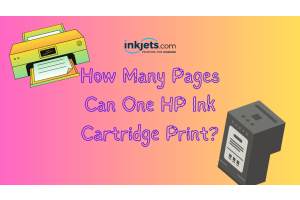Mobile technology is changing the way people store their most important personal items. Many people nowadays keep the majority of their photographs on their mobile devices, either in their photo library or on apps like Instagram. Because of cloud data storage, you can take necessary documents with you anywhere, at any time, making it quick and easy to access relevant documents from anywhere. Nowadays, you can be instantly transported to your office from anywhere in the world if you have access to WiFi or a strong 4G signal.
It's no surprise that the ease of use of mobile technology is influencing how people print. Having the world at your fingertips has its advantages, but sometimes you need a physical copy of something, whether it's an extra special photograph, a resume, or a document you want safely tucked away in your records.

To keep up with the times, new printers come preinstalled with software designed to make printing from a variety of tablets and smartphones a breeze. Many newer models don't even require any additional apps or software to function; you can simply print using Apple's AirPrint or Google Print technology. However, how you get started may differ between manufacturers, and knowing where to start means less troubleshooting later on.
Printing from an iPhone to an HP Printer
HP printers include proprietary software that allows you to easily connect any mobile device to your printer. The setup procedure is also simple, as detailed in this helpful setup walkthrough tutorial:
1. Choose your device from the available options, which include Apple, Android, Windows, Google Chrome, and Amazon.
2. Join the same wireless network that your printer is on. If that option isn't available, HP printer models include HP Wireless Direct printing options, which use WiFi to connect your device to the printer without contacting the router or network.
3. AirPrint — Connecting your Apple devices to AirPrint-enabled HP printers is simple with AirPrint. You don't need to download or install anything because it's already installed. After connecting your device and printer to the same network, you can:
4. On your device, open the page or content you want to print and tap the "Share" button.
5. Choose the "Print" icon.
6. Print!
Chrome Print — Google On The GO printing connects your Chromebook or any other Chrome OS device to your HP printer from anywhere. After you've added your printer to Google Cloud Print, the next step is simple:
Launch the Cloud Print app.
In your Chrome browser or a compatible app, select the content you want to print. When the print dialog opens, it is frequently set to save your page/document as a PDF. To select your printer, click the "Change" button just below this option.
Select a Google Cloud printer. Remember that previously connected printers and/or local network options may be listed, so make sure to select your printer here.
Select "Print" and print your pages at your leisure.
Windows — The process is the same as for AirPrint, except you select "Devices" in step one, then choose your networked printer.
How to Print from Android to an HP Printer
In a few simple steps, you can connect your Android device to your HP printer:
Install the HP Print Service plugin from the Google Play Store on your device to enable wireless printing. Once installed, make sure it's turned on and printing is enabled.
Open your photo or browser and choose "Print" from the dropdown menu in the top right corner.
Print! Select your printer from the list of networked printers.
Printing from an iPhone to a Canon Printer
It is also very simple to configure your Canon printer for wireless printing from any device. Many Canon printers include AirPrint and Google Drive Print as standard features.
The Canon app provides users with a variety of additional benefits, including the ability to print photos immediately after taking them, multiple-photo printing, and more. In the app, you can also configure detailed print settings such as color mode, page count, and 2-sided printing. The installation of the app is simple:
1. Join your device to the network.
2. Select the Canon app from the iTunes or Google Play app stores. Install it on your device after downloading it.
3. Select print after opening the document or image you want to send to your printer. This option will display a print preview with a variety of configuration options for customizing your print.
4. Select "Printer" from the print preview section of Canon Mobile Printing. This option will display a list of networked printers for you to select from.
5. If your printer isn't listed, you can search for it manually. Canon's website has more detailed information and troubleshooting.
6. Select print.
The Canon mobile printing app is extremely versatile, allowing you to easily customize your print options. To get the most out of this app, we recommend reading Canon's description of each available feature, as well as the detailed instructions.
The process for Canon printers preinstalled with AirPrint or Google Drive Print is nearly identical to that described above for HP.
When printing from an Android phone to a Canon printer, the steps are similar.
Printing from an iPhone to an Epson Printer
Epson Connect refers to Epson's software solutions for wirelessly connecting mobile devices to printers. Each is designed for specific tasks, is simple to use and install, and provides instant printing on most newer Epson models.
Connect with Epson to upload apps designed for your mobile device, or choose an Epson app to help you with a specific business task, such as email, creative printing for images, remote printing, scanning, or general "printing" that includes elements from all of the above.
When printing from an Android phone to an Epson printer, the steps should be the same.
Printing from an iPhone to a Brother Printer
Depending on which device you connect, Brother provides several options for direct-to-mobile printing. Several free apps and software connections are available depending on which mobile device you use to connect to your printer. Most new Brother printers include pre-installed AirPrint and Google Drive Print software, which allows users to connect to the printer via a shared network.
The Brother iPrint&Scan app is a free app that works with Apple devices like the iPhone and iPad, as well as Windows Phones, and the Brother iPrint&Label add-on connects Android phones and Kindle products for free. Each aids in the management of documents for printing and makes a variety of document types and apps available for quick and easy printing.