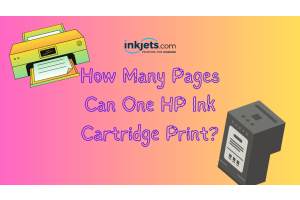Article last updated: Feb 8, 2023
Printing issues cause business problems
It's easy to feel frustrated when an office printer doesn't do its job.
And if the broken device is a multifunction printer (MFP)
that also serves as a scanner and copier, you'll lose valuable business
time and be less productive.
It makes you want to give up and throw your hands in the air
(or throw your printer against the wall).
But with a little printer know-how, you can fix many problems on your own.
So to help you out, we've put together a list of the 10 most common printer
problems and how to fix them so you can get back to work
as soon as possible.
10 Common printing issues and how to fix them

1. Printer is not working
Before we get into specific printer problems and how to fix them,
let's first talk about the best practices that our Managed Print
technicians follow.
Before you try to fix common printer problems,
you should always make sure the basics
are in order:
- Are you able to print?
- Is there paper in it?
- Are all the needed cables hooked up?
- Do all of the wireless connections work well?
- Have you looked at the ink or toner cartridges
in the printer?
Now that you know the answers to those questions,
you can use some of the following ideas
to learn more.
2. No printouts
Do you see error messages on the control panel or just have the feeling
that your print job is stuck in cyberspace?
Even though the easiest solution is to hit the power button and restart
your printer, it's important to make sure you've chosen the right print settings
preferably before you send a dozen copies of your document
to a device in the next room.
If your printer driver has two-way communication, you might get a warning
about a problem before you go to the printer and find nothing
in the print tray.
The good news is that these warnings usually tell you what the problem
is and how to fix it.
If nothing else works, turn off your printer, wait a few minutes,
and then turn it back on along with the software
that goes with it.
3. Poor print quality
Even though it may not seem important, the paper you print on
can make a big difference in the quality of your final print.
Most of the time, photo paper made by the company
that makes your printer will work better than generic printer
paper.
But what's more important than that? Match the settings on the printer
to what you want to print.
This means more than just making sure the right type of paper is chosen;
it also means choosing the right settings for the print quality of your pages.
Do you need to print photos for a presentation, or are you just saving
a copy of an email?
If you want to print high-quality photos on glossy paper,
you can't use draft quality or plain paper settings.
Also, putting different brands and kinds of paper
in the same printer tray can cause
more problems.
4. Not Sure About Printer Safety/Security
Most printers already have security features built in
to keep people from getting in without permission.
But if you don't take certain steps, a hacker could use your printer
as a way to get into your network.
To stop this from happening, the best things you can do
are change your printer's default password and make sure
the latest security updates are installed.
If you don't know how to do this, ask your IT manager
or Managed Print Service (MPS) provider to set up
your security settings.
They will make sure that you have a digital lockbox
and that your security settings are up to date.
They can even set up private printing modes
to protect themselves from possible threats
from inside the company.
5. Printer is not scanning
When an MFP no longer scans, it's often because the scanner software
is broken.
Install the printing software package again to get your printer to scan again.
If that doesn't work, read the troubleshooting section of the user manual
or go to the manufacturer's website to find the model of your printer.
There may be a problem with the hardware that needs to be fixed
or changed.
6. Paper jams!
Foreign objects in the printer may be the most obvious cause
of a paper jam, but there are other, less obvious causes,
such as an overfilled paper tray or wrongly inserted paper.
Try fanning the stack of paper to get rid of any static and dust,
and then put the paper back in while keeping it flush
with the guides.
When using thicker paper, it is usually best to put each sheet in
by hand through a bypass tray.
7. Slow printing
Even though inkjet printers are known for taking a long time
for the ink to dry, laser printers can also have problems.
Just as printing detailed photos in draft quality can cause print quality
problems, so can printing simple black-and-white text documents
in presentation quality.
When it comes to print quality, the lower the bar, the faster it will print.
Also think about whether or not your print job is in duplex mode
(using both sides of the paper).
In this case, each sheet of paper has to be turned over by the printer,
which takes time.
If speed is your goal, the easier it is to set up your printer, the better.
8. Printing costs are sky high
Before you buy another set of toner cartridges, here are some things
to think about:
- Most of your documents should be able to be printed in draft quality, right?
- Do you need all of the pages of the document or just a few?
- Is duplex printing, or printing on both sides, an option?
- Are the ink cartridges you're using really made for your device,
and do you buy them from a reputable place?
People who buy cheaper third-party ink often have problems
with clogged print nozzles and poor ink quality,
which means they have to buy more ink more often.
Making sure that all employees print the same way can also save money.
You might also want to switch to a paperless
electronic content management (ECM) system that can store
and send documents through the cloud and help
your company's green initiatives.
9. Can't print from a phone or tablet
Almost every big printer company has made an app that lets you print wirelessly
from your phone or tablet by connecting it to your printer.
Your wireless printer doesn't even need Wi-Fi to work.
All it needs is a wireless access point that lets you install
the software it needs.
If you can't print from your phone or another mobile device,
check for software and app updates and make sure
they work with your printer.
10. Wi-Fi printing takes ages to complete
If your printer's speed is okay when it's connected via USB,
but it's painfully slow when it's connected wirelessly,
it's likely not the printer's fault; it's how the print data is being sent
that's at fault.
Move the printer and router closer to each other.
If you can't move your printer closer to your router,
make sure your router is ready for Wi-Fi printing
by making sure it supports 802.11n, has the latest firmware,
and has both the 5GHz and 2.4GHz bands.
Sometimes it works to switch to a wired connection and then back
to wireless.
Final note on fixing printing errors
If none of these methods work or if your printer is well past its expected lifespan, you might want to think about getting a service contract when you replace it. In order to fix printer problems, you may need to know who to call. In the long run, it will save you time and stress to call an expert who already knows your machine.