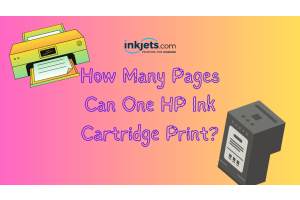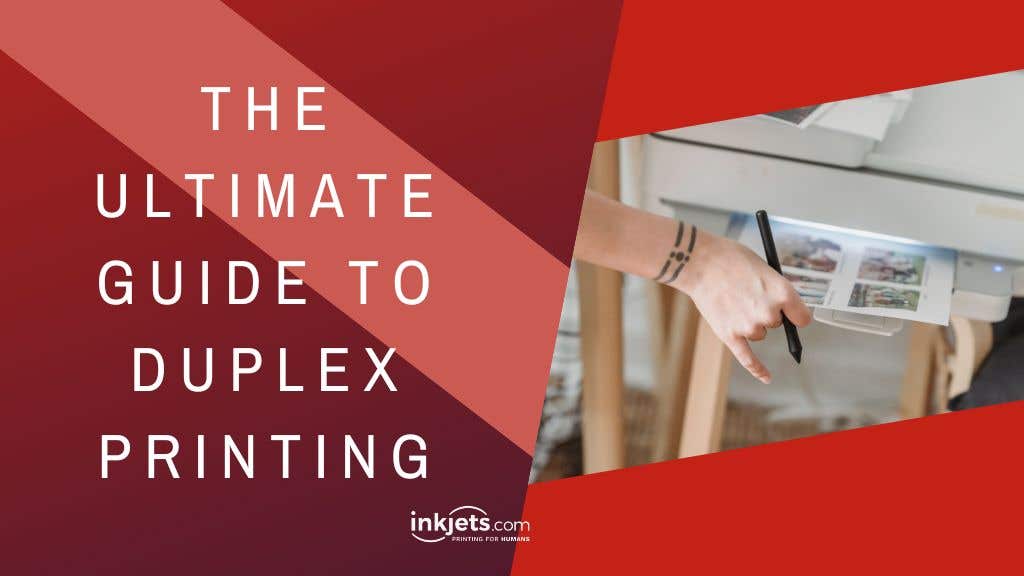
Article last updated March 8, 2023
If you have done large print jobs before, then you know how overwhelming the task can get. You have to juggle printing out a lot of pages and before you know it, you would need to order more paper and ink to finish the print job.
There are only a few things in life that are more distressing than running out of ink or paper for an important business document or school project. But what if you could half the amount of media that you use, so you do not have to worry about running out of ink or paper, at the same time cutting down the weight of your final print job?
If you are wondering how, the answer is: Duplex Printing. In this blog post, we provide you with everything you need to know about this cost-saving technique to get the prints you need with less pages used. You can also say goodbye to nail-biting printing issues.
What Is Duplex Printing?

Duplex printing, or also known as double sided printing, is what you call the technique of printing on both sides of a paper. You can do this automatically if your printer has a duplex printing feature. You can also do it manually by flipping the pages and printing on both sides.
Duplex printing is important not only because it helps the environment (lesser paper consumption means we cut down fewer trees), you also cut your costs by half when you do this printing technique.
Is Duplex Printing Good?
Apart from helping the environment,tThere are many other benefits of duplex printing, which is why most offices and even people working from home are using this technique. Some of these benefits are:
-
You cut down on paper costs - When you print on both sides of the paper, this means you need to use less paper to complete print jobs. This also means that you would need to restock your paper supplies less often because you are just using half as many pages.
You save energy - Printing on both sides of the paper consumes less energy compared to normal, single page printing.
You need less space to file documents - Because you are printing fewer pages, your documents will need less space to file. You have more filing space around your office or work area at home.
More convenient - When you print on both sides of a paper, the final print out is much lighter. This makes it easier and more convenient to carry around for presentations or meetings, and any other occasion that you need printouts.
How Does Duplex Printing Work?

When you click on “print” - assuming that you have selected to use both sides of the paper in the page setup section, and your device has duplex printing features - then your computer will command the printer to print on both sides of the paper.
After one side has been printed, the paper will then feed back into the printer (although sometimes you need to do this manually) to complete the print job.
How Do You Duplex Print?
First of all you need a printer that has duplex printing features. Check your printer’s model number. Printers that have duplex printing functionality often have a letter “D” at the end of the model number. You can also check the user’s manual.
And as with any type of printer, the setup and availability of duplex printing capabilities can vary between printer makes and models.
Automatic Duplex Printing Versus Manual Duplex Printing
Your printer may have the capability for either manual duplex printing or automatic duplex printing. Obviously automatic duplex printing is simpler and does not need more effort to set up, whereas duplex printing manually needs a little bit more work. Either way, you still cut down on costs, so the extra effort makes it worth it. Let’s take a closer look at each of these capabilities.
Automatic Duplex Printing
As the name suggests, printers with automatic duplex printing capability allow you to just click on the “print” button and your documents will come out printed on both sides by default.
Depending on the printer you have, you can either set up automatic duplex printing from the printer setting on your computer, or from the printer’s setting using the menu screen on the printer itself.
We will share how you can set up automatic duplex printing with both methods, but again - the process will be slightly different for your printer’s specific make and model. In any case, the step-by-step guide can help you through the process, especially if you are doing it for the first time.
How to set up automatic duplex printing from your computer
-
1. If you are using Windows as your operating system, go to the “Control Panel”, then navigate to “View Devices and Printer”.
-
2. Right click on your printer, then click on Printer Properties to get you the settings where you can adjust the printing settings on your device.
-
3. Find the settings that allow you to adjust the printing default settings. These options are usually found under the tab labeled “Advanced”.
-
4. Next, click on the printing default button to take you to the settings that allows you to adjust the default settings.
-
5.Within this menu, there is a section that lists additional settings that you can customize.
-
6. After you have updated your printer’s default settings, click OK or SAVE to keep all the changes you made.
And that is it. Your printer is now set up to print double sided by default - automatically. It is important to remember though - that this is now the default printer setting, unless you go and change it again.

Manual Duplex Printing
Depending on the model of your printer, you may or may not have the capability to do automatic duplex printing. You can however, duplex print manually.
Manual duplex printing achieves the same print results - you get to use both sides of the paper.The only difference is you manually have to turn the paper over once printing is done on one side.
For some printer make and models, setting up manual duplex printing is pretty much the same process as we listed with automatic duplex printing. On the models, you need to be just a little creative. If your printer has a manual duplex printing feature, your device will prompt you when you need to reinsert the paper.
How to set up manual duplex printing without changing printer settings
If you have an older printer model, there usually is no option for duplex printing. So, it would depend on the software that you use if there is an option to print only even or odd pages.
If your printer prints pages in the correct order (laser printers do this, printing out sheets in a face down pile):
-
1. Print even numbered pages, making sure that you print in reverse order.
-
2. Place the printed pages back on the paper tray.
-
3. Print odd numbered pages, this time printing in normal order.
For printers that delivers pages in reverse order (inkjet printers that print out sheets in a face up pile):
-
1. Print even numbered pages, checking that you print out in normal order.
-
2. Replace the stack of printed paper in the paper tray
-
3. Print odd numbered pages, this time printing in reverse order.
Lastly, if the total number of pages you will print is odd, make sure that you put one blank sheet on the end after you print the even numbered pages, This gives something for the final odd numbered page to print on the back of.
As you can see, this method needs some practice at first. So make sure that you or anyone else that is using the printer knows which way to put the paper back into the printer. This way, you do not end up with printouts that are the wrong way up.
Compound Your Savings By Using Affordable Ink

Printer ink is an unavoidable cost when it comes to using any type of printer. While it is true that duplex printing will indeed cut your costs in half when it comes to paper consumption, your ink use unfortunately, will stay the same.
OEM brand ink cartridges and toner can cost a lot of money. The good news is there are ways you can save ink without sacrificing the quality of your prints. And that is to buy affordable alternatives to full-priced OEM ink cartridges and toner.
For over two decades, Inkjets.com has been one of the leading online destinations for imaging supplies; specializing in compatible, remanufactured and OEM ink and toner cartridges. We have thousands of products that work perfectly with printers from HP, Epson, Brother, Canon, Dell, Lexmark, Xerox, Okidata, Pitney Bowes, and more.
We only use premium quality ink and toner cartridges to ensure the best printing results on every page. Our remanufactured and compatible cartridges are made by modern facilities that follow stringent quality standards.
Our team at InkJets have established a proven track record of dependability and excellence. Our prices are cheap but we never cut corners when it comes to quality. We aim to make it easier for our customers, especially small businesses and home offices, to quickly find affordable solutions to their ink and toner needs. Contact us and start saving on printing costs today!