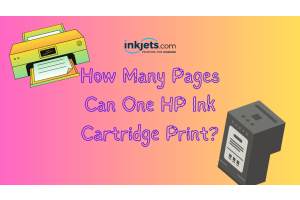Color accuracy is essential for tasks like printing professional documents, photographs, and art pieces. Yet, even top-tier printers can sometimes yield off-mark colors if they aren't calibrated correctly.
Calibrating a printer means tweaking its settings to ensure it replicates colors faithfully. This involves printing a test pattern and comparing it to a standard color guide. Spotting any color variances allows you to refine your printer settings accordingly.
Printer calibration comes in two types: manual and automatic. With manual calibration, you'd tap into the printer's software or driver to tweak color outputs. On the other hand, automatic calibration uses tools like a colorimeter or spectrophotometer to gauge the printer's color rendition and draft a tailored profile.
While automatic methods typically offer higher precision than manual ones, they come with a heftier price tag. If color fidelity is your priority, consider splurging on a colorimeter or spectrophotometer.
But if these gadgets aren't within reach, fear not. Manual calibration, though less precise, can still enhance your printer's color accuracy.
In this article, we'll guide you through calibrating your printer, covering both manual and automatic techniques, and sprinkling in some pro-tips for top-notch results.
Understanding Color Calibration
So, what’s color calibration? It’s simply making sure what you see on your screen is what comes out of your printer. And yep, printers can get a little “off” with colors over time. It's like when you sing out of tune. Except for printers, it's not about voice; it's about color.
Factors Affecting Color Accuracy
A few things can throw off your printer's color game:
- The ink: Not all inks are made equal.
- Paper: Glossy, matte, or basic paper—each can impact color.
- Age: Like us, printers get older and might need a little more care.
- Environment: Yes, even the room’s lighting can play tricks on color.
Tools Needed For Calibration


Here’s your mini-shopping list:
- Colorimeter or Spectrophotometer: Fancy words, right? These are tools that measure colors.
- Calibration Software: These are programs to help adjust your printer's settings.
- Test Images: Pictures specifically designed to help you calibrate your printer
The Calibration Process
Pre-Calibration Checks


Before the big calibration event:
- Give those printer heads a nice cleaning.
- Check the ink. All good there?
- Pick the paper you’ll usually print on.
Monitor Calibration
Before fixing the printer, let’s make sure your monitor is showing the right colors. After all, we want them to be best buddies in terms of color, right?
- Adjust your monitor's settings.
- Make sure the room lighting isn’t playing tricks on your eyes.
Printer Calibration


Here comes the fun part:
- Use your calibration software to start.
- Print a test image. How does it look?
- If it's a bit off, your colorimeter will help guide adjustments. It’s like a GPS, but for colors.
Maintenance and Regular Checks
Just like you’d check on a plant or pet, give your printer some regular love. Calibrate now and then, especially if you print often. It helps keep those colors on point.
Advanced Tips for Professionals
For those looking for that extra sprinkle of perfection:
- Explore RIP software for more control.
- Play around with different paper and ink combinations.
- Keep the room’s lighting consistent.
Troubleshooting Common Calibration Issues
Ran into a hiccup? It happens. Here’s how to quickly fix those issues:
- Are the colors too dark or light? Check your monitor's brightness.
- Colors seem all over the place? Re-calibrate and check the inks.
- Got streaks? Clean those printer heads!
Conclusion
And there you have it! A straightforward guide to making your prints look stunning and true to color. Remember, a little calibration goes a long way.