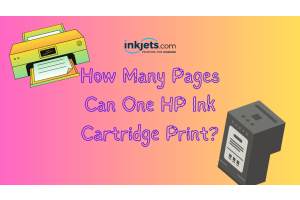We've all experienced it – printing an important document only to discover that the ink has seeped through the paper, resulting in a smudged and unprofessional appearance.
Fear not; you're not alone in this predicament, and there are effective solutions to this widespread issue. In this week's blog post, we'll guide you through some straightforward steps to prevent ink bleed, ensuring your prints are always sharp and clear.
Whether you're producing a business report, a school assignment, or a treasured photograph, these recommendations will help you attain the highest quality outcome.
Let's get started!
Common Causes of Ink Bleeding
Ink bleed happens when the ink diffuses across the paper, leading to a smudged or blurred effect. Several factors can contribute to this issue, such as paper and ink types, printer settings, and even environmental conditions. Let's take a closer look at each of these factors.
Paper Quality
Choosing the right paper quality is crucial for achieving the best printing results. It's more than just a simple consideration; it can make or break your documents.
Ink Absorption: It's not just about the ink; it's about how the paper receives it. Low-quality paper can ruin your day with uneven ink absorption, leading to that dreaded ink bleeding. Save yourself the headache and choose paper that's smooth and consistent, ensuring that every drop of ink finds its rightful place.
Paper Thickness: Thin paper isn't just flimsy; it's a one-way ticket to ink bleed-through. Nobody likes to see their work seeping through the other side. When using ink-heavy tools or double-sided printing, it's wise to go thicker. It might cost a bit more, but the results are worth it.
Paper Finish: It's the difference between a sleek sports car and a matte black motorcycle; both are great but serve different purposes. Glossy paper might give you that shine, but beware—it's not always the best friend of ink. Smudging can be a problem. On the other hand, matte paper is more welcoming to ink. So think about the finish that suits your printing needs.
Fiber Content: It's the backbone of your paper. High-quality paper is usually packed with long-fiber pulp, making it strong and durable. Don't be fooled by low-quality paper with short fibers and fillers; it might let you down. Invest in good quality; your documents deserve it.
Brightness and Whiteness: These are the unsung heroes of paper quality. Brighter, whiter paper can bring out the best in your text and images, making them sharp and vivid. But remember, every project is unique. Consider what you're printing and choose the right level of brightness and whiteness to make it shine.
Ink Type
Ink type is a crucial factor when it comes to printing or writing, and it plays a significant role in whether your output will be clean and sharp or marred by ink bleeding. It's a common pitfall to overlook the compatibility of ink and paper, but understanding the characteristics of the ink you're using is key to achieving optimal results.
Dye-Based Inks: It's important to know that not all inks are created equal. Dye-based inks, for example, are notorious for their tendency to bleed. These water-soluble inks can dissolve and spread out on paper when they encounter moisture, which leads to bleeding and a messy, blurred appearance. While dye-based inks have their advantages, such as vibrant colors, their susceptibility to bleeding can be a drawback.
Read: Understanding the Differences Between Dye and Pigment-Based Ink
Paper Compatibility: Pairing the right ink with the right paper is essential. Some papers are better suited for certain ink types than others. Coated papers, or those made from long-fiber pulp, tend to resist bleeding better. Using incompatible paper with dye-based ink can set you up for disappointment and subpar results.
Alternatives to Dye-Based Inks: If you're looking to avoid the perils of ink bleeding, consider using pigment-based inks. These inks consist of solid particles suspended in a liquid carrier, making them less likely to dissolve and bleed like dye-based inks. As an added bonus, they're more water- and fade-resistant, giving you a more enduring and smudge-free output.
Ink and Paper Pairing: Just as a sommelier would pair the right wine with the right dish, choosing the right ink-paper combo is crucial for optimal results. For instance, using inkjet photo paper with dye-based inks can significantly reduce bleeding and yield sharper images. Your ink and paper should work in harmony, so be sure to consider their compatibility.
Remember, ink bleeding can be a frustrating and costly problem, but with the right knowledge and careful consideration, you can easily avoid it and enjoy top-notch output.
Printer Settings
Incorrect printer settings can lead to ink bleeding. For example, if the printer is set to "High Quality" mode, it may deposit more ink on the paper than necessary, increasing the risk of bleeding. Here are some of the most common factors in printer settings that may cause ink smudges on paper:


Setting Selection: The choice of printer settings plays a crucial role in the occurrence of ink bleeding. Incorrect settings can lead to excessive ink deposition on the paper, which in turn increases the risk of bleeding. For example, selecting the "High Quality" mode may cause the printer to deposit more ink than necessary.
Printer Mode Impact: The printer mode affects the amount of ink used and the print speed. Higher quality modes often use more ink and print slower to produce finer details, but can also lead to bleeding, especially on paper not designed for heavy ink coverage. Conversely, "Draft" or "Standard" modes use less ink and print faster, reducing the likelihood of bleeding.
Paper Type Settings: Modern printers usually have settings that allow you to specify the type of paper you're using, such as plain, glossy, or matte. Selecting the correct paper type in the printer settings helps the printer adjust ink output and drying times accordingly, reducing the risk of bleeding.
Ink Drying Time: Some printers have settings to adjust the ink drying time. If your printer has this option, you can increase the drying time to allow the ink to set properly before the paper moves to the next printing stage. This helps prevent smudging and bleeding, especially for prints with high ink coverage.
Color Profile Management: If you're printing images, managing color profiles is essential to get accurate colors and prevent issues like bleeding. Ensure that your printer, software, and paper profiles are all compatible and properly configured.
Humidity
Humidity can be a silent saboteur when it comes to printing. High humidity levels can make paper damp, creating a perfect storm for ink bleeding. When the paper absorbs moisture from the air, it becomes a magnet for spreading ink. Let's dissect the effects of humidity and how to combat it.
Impact of High Humidity: It's not just a sticky situation for us; humidity is a major culprit for ink bleeding. When the air is heavy with moisture, paper becomes damp and vulnerable to ink spreading. As a result, the ink bleeds, leaving your documents looking more like watercolor paintings than crisp, clean prints.
Paper Absorption: Paper is like a sponge—it absorbs moisture from the surrounding environment. The problem is, when paper soaks up moisture from humid air, it becomes less stable, allowing ink to spread out more readily. This leads to ink bleeding beyond the intended lines, creating a smudged and unprofessional appearance.
Storage Considerations: Storing your paper properly is the first line of defense against humidity-related issues. It's essential to keep paper in a cool, dry place, away from humidity magnets like air conditioners, heaters, or open windows. Sealing your paper in plastic bags or using moisture-absorbing packets can go a long way in reducing the effects of humidity.
Printer Room Environment: Where your printer lives matters too. Keeping the room at a stable temperature and humidity level can prevent paper from becoming damp and susceptible to ink bleeding. Investing in a dehumidifier can be a game-changer in controlling humidity and improving print quality.
Pre-Printing Considerations: If your paper has been exposed to high humidity levels, give it some time to acclimate to the printing room's conditions before using it. Allowing the paper to adjust can help reduce dampness and minimize the risk of ink bleeding during printing.
Ink and Paper Compatibility: Your choice of ink and paper can make a big difference in humid conditions. Some inks are specially formulated to resist spreading even on damp paper, while certain papers have coatings or treatments that minimize ink absorption. Making the right choices can help you avoid the pitfalls of ink bleeding.
Overfilling Ink Cartridges
Overfilling ink cartridges might seem like a good idea to get more bang for your buck, but it can cause a host of problems, including ink bleeding. Here's a breakdown of the issues that can arise from overfilled cartridges and how they contribute to print smudges or bleeding.
Excessive Ink Flow: When ink cartridges are overfilled, they can release too much ink during the printing process. With an excessive flow of ink, it becomes easier for the ink to spread beyond the intended area on the paper, leading to ink bleeding or smudging. It's like trying to write with a pen that's leaking ink – the results can be messy.
Ink Saturation: Overfilled cartridges can saturate the paper with more ink than it can handle. When the paper can't absorb the excess ink, it pools on the surface and spreads outwards, causing smudges and bleeding. It's similar to spilling water on a napkin – the liquid spreads and blots beyond the initial spill area.
Cartridge Pressure Imbalance: Overfilling can create pressure imbalances within the ink cartridge, forcing the ink to flow out more quickly than intended. This imbalance can contribute to bleeding issues, as the ink may come out too fast for the paper to absorb properly.
Inconsistent Print Quality: Overfilled cartridges can lead to uneven print quality. You might end up with prints that have areas with too much ink and others with too little. This inconsistency can cause varying degrees of bleeding or smudging, making your documents look unprofessional.
Printer Damage: Overfilling cartridges can also harm the printer itself over time. Excess ink can leak inside the printer, affecting its components and overall performance. As a result, you may experience more frequent printing issues, including ink bleeding, which can be frustrating and costly.
Using the Wrong Paper for the Printer
Printer specifics matter more than you might think when it comes to print quality. Whether you're using an inkjet or a laser printer, each one is optimized to work best with specific types of paper. The paper's weight, texture, and finish all play a role in how the ink or toner interacts with it. Here’s why:


Ink Absorption Issues: Imagine trying to write on wax paper with a fountain pen. The ink would likely smear and spread out. The same thing happens when you use the wrong type of paper in your printer—it may not absorb the ink or toner properly. This poor absorption can lead to the ink spreading out on the paper's surface, causing the dreaded ink bleeding. This issue is especially common with inkjet printers if non-absorbent paper is used.
Paper Finish and Coating: Just like you wouldn't wear flip-flops to a formal event, you wouldn't use glossy photo paper in a laser printer. Different paper finishes, like glossy, matte, or textured, interact differently with ink and toner. Glossy photo paper, for example, is made to help inkjet ink dry quickly on its surface, preventing smudging and bleeding. However, using this paper in a laser printer could lead to subpar results and even damage the printer.
Paper Weight and Thickness: Like the thread count in sheets, paper weight and thickness matter when it comes to printing. Thinner papers are more susceptible to ink bleed-through, where the ink seeps through to the other side. Using paper that's too thick or too thin for your specific printer can lead to less-than-ideal print quality and ink bleeding.
Printer Settings Mismatch: Printers are a lot like chefs—they need to know what ingredients they're working with. Printer settings often allow you to specify the type of paper you're using. If the paper type doesn't match the printer settings, the printer may apply the wrong amount of ink or toner, increasing the risk of bleeding.
Print Quality and Appearance: Using the wrong paper is like putting on a mismatched outfit—it just doesn't look right. Your prints may come out looking unprofessional and messy. Colors can appear dull, images may lack sharpness, and text may be hard to read due to ink bleeding and poor ink-paper interaction.
It's not just about the printer; it's about finding the right paper for the job. By matching your printer's specifics to the right paper, you can achieve high-quality prints that look professional and impressive.
Print Speed and Ink Bleeding
Print speed can significantly impact the quality of your printed documents and images. The rate at which a printer operates affects how ink is distributed onto the paper, potentially leading to ink bleeding when applied too quickly.
Speed and Ink Distribution: The saying "slow and steady wins the race" is apt for printing. When a printer operates at high speeds, it may deposit ink too quickly, leading to uneven absorption. This hasty ink application can cause bleeding, a phenomenon where the ink spreads beyond its designated area.
Ink Absorption and Drying Time: A slower pace in printing has its advantages. It allows the ink to be absorbed more uniformly by the paper, mitigating the risk of bleeding. Additionally, it provides more drying time for the ink on the paper's surface, further decreasing the likelihood of smudging or bleeding.
Inkjet Printers: Inkjet printers, which utilize liquid ink, are particularly sensitive to print speed in terms of ink bleeding. When printing at a rapid pace, the paper's capacity to absorb the ink can be overwhelmed, leading to bleeding.
Laser Printers: In contrast, laser printers use powdered toner rather than liquid ink. They're less prone to bleeding issues related to print speed, but printing too quickly can still present problems, such as poor toner-paper fusion.
Printer Settings: Printers typically offer a range of speed settings, including "Draft," "Standard," and "High Quality." Opting for slower settings like "High Quality" can help curb ink bleeding, as the printer will take its time to apply the ink, allowing for better absorption and drying.
Paper Type Considerations: The choice of paper also factors into how print speed influences ink bleeding. For instance, glossy photo paper and plain office paper have different ink absorption properties. Matching the print speed to the paper type can help prevent bleeding.
Here are some steps to minimize ink bleeding due to print speed:
Adjust Print Settings: When printing detailed or highly saturated documents or images, select a slower print speed setting. This provides more even ink absorption and proper drying.
Consider Paper Type: Choose paper suited for your printer and the specific print job. Modify the print speed settings to align with the paper type for optimal ink absorption and drying.
Prioritize Quality Over Speed: For critical documents, photographs, or prints where quality is paramount, go for slower print settings. While it may take more time, the outcome will be prints with better detail, color accuracy, and a lower risk of bleeding.
Print speed can indeed influence ink bleeding, particularly with inkjet printers. Slowing down the print speed allows for more uniform ink absorption and drying, which reduces the risk of bleeding. Adjusting your printer's settings and considering the paper type can help avert this issue and ensure top-notch prints.
Printer Maintenance and Ink Bleeding
Maintaining your printer properly is essential to prevent ink bleeding and ensure high-quality prints. A neglected printer can lead to various printing issues, including uneven ink distribution, smudging, and bleeding.


Importance of Printer Maintenance: Regular printer maintenance is vital for avoiding ink bleeding and achieving quality prints. An inadequately maintained printer can cause several printing problems, such as uneven ink distribution, smudging, and bleeding.
Dirty or Clogged Print Heads: Over time, ink can accumulate on the print heads, resulting in clogs or uneven ink flow. Clogged or dirty print heads can cause the ink to be distributed unevenly on the paper, increasing the risk of bleeding. This issue is especially common in inkjet printers that use liquid ink, which can dry and build up on the print heads.
Read: Quick Guide to Cleaning Printheads
Print Head Alignment: Print head misalignment can contribute to ink bleeding. If the print heads are not aligned correctly, the ink may not be applied accurately to the paper, causing uneven distribution and bleeding.
Effects of Poor Maintenance: Besides ink bleeding, a poorly maintained printer may produce prints with missing lines, streaks, or faded colors. Neglecting maintenance can also reduce the printer's lifespan and result in more frequent printer malfunctions.
Preventative Measures: By understanding the factors contributing to ink bleeding related to printer maintenance, you can take proactive steps to avoid it. Regular maintenance, including cleaning the print heads, aligning the print heads, and removing accumulated debris, can significantly enhance print quality and reduce bleeding risks.
Here are some tips to prevent ink bleeding due to poor printer maintenance:
Clean the Print Heads: Most printers come with a built-in print head cleaning function. Run this feature periodically to remove ink buildup and prevent clogging. Consult your printer's user manual for specific cleaning instructions.
Align the Print Heads: Regularly check and adjust the print head alignment as necessary. Proper alignment ensures accurate ink application and reduces the risk of bleeding.
Use the Right Ink Cartridges: Ensure you're using ink cartridges compatible with your printer model. Using incorrect cartridges or improperly refilling them can lead to ink leaks, clogs, and uneven ink distribution.
Handle the Printer Gently: Be careful when moving or transporting the printer. Avoid shaking or jarring it, as this can cause misalignment or other issues that may result in ink bleeding.
Follow the Maintenance Schedule: Refer to your printer's user manual for the recommended maintenance schedule and procedures. Regular maintenance will help keep your printer in optimal condition and prevent printing issues, including ink bleeding.
Proper printer maintenance is critical for preventing ink bleeding and achieving high-quality prints. Regularly cleaning and aligning the print heads, using compatible ink cartridges, and adhering to the suggested maintenance schedule can help reduce ink bleeding and ensure consistent, high-quality printing results.
Easy Solutions for Ink Bleeding
Paper Quality Issue
Choosing the right paper quality is crucial for achieving the best printing results. It's more than just a simple consideration; it can make or break your documents. Let's delve into the key factors that affect paper quality and, subsequently, your print output.
Ink Absorption: It's not just about the ink; it's about how the paper receives it. Low-quality paper can ruin your day with uneven ink absorption, leading to that dreaded ink bleeding. Save yourself the headache and choose paper that's smooth and consistent, ensuring that every drop of ink finds its rightful place.
Paper Thickness: Thin paper isn't just flimsy; it's a one-way ticket to ink bleed-through. Nobody likes to see their work seep through on the other side. When using ink-heavy tools or double-sided printing, it's wise to go thicker. It might cost a bit more, but the results are worth it.
Paper Finish: It's the difference between a sleek sports car and a matte black motorcycle; both are great but serve different purposes. Glossy paper might give you that shine, but beware—it's not always the best friend of ink. Smudging can be a problem. On the other hand, matte paper is more welcoming to ink. So think about the finish that suits your printing needs.
Fiber Content: It's the backbone of your paper. High-quality paper is usually packed with long-fiber pulp, making it strong and durable. Don't be fooled by low-quality paper with short fibers and fillers; it might let you down. Invest in good quality; your documents deserve it.
Brightness and Whiteness: These are the unsung heroes of paper quality. Brighter, whiter paper can bring out the best in your text and images, making them sharp and vivid. But remember, every project is unique. Consider what you're printing and choose the right level of brightness and whiteness to make it shine.
Don't underestimate the power of good-quality paper. It can make the difference between a mediocre print job and a masterpiece. Choose wisely.
Ink Type Issue
Ink type is a crucial factor when it comes to printing or writing, and it plays a significant role in whether your output will be clean and sharp or marred by ink bleeding. It's a common pitfall to overlook the compatibility of ink and paper, but understanding the characteristics of the ink you're using is key to achieving optimal results. Let's explore some of the aspects that influence ink bleeding based on ink type.
Dye-Based Inks: It's important to know that not all inks are created equal. Dye-based inks, for example, are notorious for their tendency to bleed. These water-soluble inks can dissolve and spread out on paper when they encounter moisture, which leads to bleeding and a messy, blurred appearance. While dye-based inks have their advantages, such as vibrant colors, their susceptibility to bleeding can be a drawback.
Paper Compatibility: Pairing the right ink with the right paper is essential. Some papers are better suited for certain ink types than others. Coated papers, or those made from long-fiber pulp, tend to resist bleeding better. Using incompatible paper with dye-based ink can set you up for disappointment with subpar results.
Alternatives to Dye-Based Inks: If you're looking to avoid the perils of ink bleeding, consider using pigment-based inks. These inks consist of solid particles suspended in a liquid carrier, making them less likely to dissolve and bleed like dye-based inks. As an added bonus, they're more water- and fade-resistant, giving you a more enduring and smudge-free output.
Ink and Paper Pairing: Just as a sommelier would pair the right wine with the right dish, choosing the right ink-paper combo is crucial for optimal results. For instance, using inkjet photo paper with dye-based inks can significantly reduce bleeding and yield sharper images. Your ink and paper should work in harmony, so be sure to consider their compatibility.
Test Before Printing: It's always a good idea to do a trial run before diving into a large printing or writing project. Testing your ink-paper combo on a small scale lets you assess their performance together and make any needed adjustments. This way, you can avoid bleeding issues and achieve the clean, sharp results you're aiming for.
Read: Benefits of Doing a Printer Test Page for Windows and Mac
Remember, ink bleeding can be a frustrating and costly problem, but with the right knowledge and careful consideration, you can easily avoid it and enjoy top-notch output.
Printer Settings Issue
Adjusting your printer's settings is a simple yet effective way to reduce ink bleeding and achieve better print quality.
1. Accessing Printer Settings
- Open the document you want to print on your computer.
- Go to the "File" menu and select "Print."
- In the print dialog box, look for a button or dropdown menu that says "Properties," "Preferences," or "Settings" (the wording may vary depending on your operating system and printer model).
- Click on the appropriate button or drop-down menu to open the printer settings or preferences window.
2. Selecting Paper Type and Quality Settings
- In the printer settings or preferences window, look for a section or tab labeled "Paper" or "Paper Quality."
- Under the "Paper Type" or "Media Type" dropdown menu, select the appropriate paper type that matches the paper you're using. Options may include "Plain Paper," "Glossy Photo Paper," "Matte Photo Paper," "Cardstock," etc.
- In the "Quality" or "Print Quality" section, select the appropriate quality setting for your print job. You may see options such as "Draft," "Standard," "High Quality," or similar.
3. Avoid Overusing High-Quality Mode
- For everyday printing, it's generally not necessary to use the "High Quality" mode, as it can deposit more ink on the paper than required, increasing the risk of ink bleeding.
- Instead, use the "Standard" or "Normal" quality setting for most print jobs, as it provides a good balance between print speed and quality.
- Save the "High Quality" mode for printing important documents, high-resolution images, or other projects where print quality is a top priority.
4. Applying and Saving Settings
- Once you've adjusted the paper type and quality settings, click "OK" or "Apply" to save your changes.
- Return to the print dialog box and proceed with printing your document.
Using the Wrong Paper for the Printer
The type of paper you use in your printer can significantly influence ink absorption and overall print quality. By choosing the appropriate paper for your specific printer model, you can optimize your printing results.
Consult the Printer's Manual
Your printer's user manual contains information on the recommended paper types and specifications for your particular printer model.
You’ll find information on the right types of paper to use for your specific needs, like plain paper, photo paper, cardstock, envelopes, and more.
You can also check the manual on suitable paper weight, thickness, and finishes for your printer.
Understand Paper Types and Finishes
Different paper types and finishes possess unique characteristics that impact ink absorption and print quality.
Plain paper is ideal for text documents, while glossy photo paper is specifically designed for high-resolution images. Matte paper features a smooth, non-reflective finish suitable for photographs and graphics, while textured paper provides a tactile quality to printed materials.
Choose the Appropriate Paper
Select the proper paper for your printer based on the printer's specifications and the specific print job.
For text documents, use plain or multipurpose paper that aligns with your printer's specifications. When printing high-quality photos, opt for photo paper with a glossy, matte, or satin finish that matches your printer's recommendations. For specialized projects, such as invitations or business cards, use specialty paper tailored to your printing needs and compatible with your printer.
Adjust Your Printer Settings
Check the printer settings on your computer and choose the correct paper type and quality settings.
Choosing the right type of paper in your printer settings ensures that the printer applies the right amount of ink and optimizes the print quality for the chosen paper.
Store Paper Properly
Keep your paper away from direct sunlight and humidity to prevent it from becoming damp or warping.
Storing paper in its original packaging or a sealed container can help protect it from environmental factors that may affect the quality of your prints.
Choosing the right paper for your specific printer model is important to getting awesome printouts. Understanding the different paper types and finishes, consulting your printer's manual, and properly storing paper are all key steps in this process.
Print Speed
Achieving high-quality prints, whether it's for a work document, a school project, or a cherished photograph, is a priority for all of us.
1. Why Print Speed Matters
Print speed plays a pivotal role in influencing ink absorption and, consequently, the overall quality of your prints.
Printing at a fast pace can lead to issues such as uneven ink absorption and ink bleeding, particularly in inkjet printers that utilize liquid ink.
By simply slowing down your print speed, you can facilitate better ink absorption, resulting in crisp text and vivid images without the risk of ink bleeding.
2. Accessing Your Printer Settings
To modify your print speed, you need to navigate to your printer's settings or preferences on your computer.
The process may differ depending on your printer model and operating system, but you can generally access these settings through the print dialog box when initiating a print job, or via the printer's software or driver settings.
3. Adjusting Print Speed Made Easy
Access Printer Preferences: Open the document or image you intend to print, choose the "Print" option from the application's menu, and click on the "Preferences," "Properties," or "Settings" button in the print dialog box to access your printer preferences.
Locate Print Speed Settings: In the printer preferences, find the section related to print quality or speed. It may be labeled as "Quality," "Print Quality," "Speed," or something similar. You may also find it under an "Advanced" or "Detailed Settings" tab.
Change Print Speed: Within the print quality or speed section, you will encounter options such as "Draft," "Standard," "High Quality," or similar. Opt for a slower setting like "High Quality," which will decrease the print speed, allowing for superior ink absorption.
Apply and Save: Confirm your selection by clicking the "Apply," "OK," or "Save" button. Close the printer preferences and proceed to print your document or image.
Test Print Quality: Print a test page to assess the print quality. If you're satisfied with the results and there's no ink bleeding, you can continue printing at the adjusted speed. If needed, you can further modify the print speed or other settings until you achieve your desired print quality.
Taking a few moments to access your printer's settings and making these straightforward adjustments can lead to more uniform ink absorption and prints of higher quality that meet your specific requirements.
Printer Maintenance
Keeping your printer in tip-top shape is crucial for preventing uneven ink distribution and achieving high-quality prints. The solution is regular printer maintenance, which includes cleaning the print heads, adhering to maintenance guidelines, and handling your printer with care.
Here's how to maintain your printer and prevent uneven ink distribution:
1. Consult Your User Manual - Your printer's user manual is a treasure trove of maintenance guidelines and instructions. It provides detailed recommendations for cleaning the print heads, replacing ink cartridges, and performing other essential maintenance tasks.
2. Keep Those Print Heads Clean - Most printers feature a built-in print head cleaning function accessible via the printer's software, driver settings, or control panel. Use this function regularly to clear away ink buildup and prevent clogging. Your printer's user manual offers step-by-step instructions on how to access and run the printhead cleaning function.
3. Replace Ink Cartridges on Time - Don't wait until your ink cartridges run dry—replace them promptly with compatible cartridges recommended by the printer manufacturer. Using a printer with low or empty cartridges can result in uneven ink distribution, poor print quality, and even damage to the print heads.
4. Align Your Printer - Print heads can become misaligned over time, affecting print quality. Most printers have an alignment function accessible through the printer settings. Follow the alignment procedure outlined in your user manual to ensure precise and even ink distribution.
5. Don't Neglect Your Printer - Using your printer regularly helps prevent ink from drying out and clogging the print heads. If you're not a frequent printer user, run a test print or use the print head cleaning function from time to time to keep the print heads in good working order.
6. Handle with Care - When moving or transporting your printer, treat it gently to avoid disrupting the internal components. Rough handling can cause misalignment or other issues that may impact ink distribution.
By regularly cleaning the print heads, adhering to maintenance guidelines, and handling your printer with care, you can ensure consistent and even ink distribution on the paper, resulting in top-notch prints every time.
By following these simple step-by-step solutions, you can effectively prevent ink from bleeding on paper and achieve high-quality prints.
Printer Inks That Do Not Bleed On Paper
Here are some printer ink types and brands that are popular for their resistance to bleeding on paper:
Pigment-Based Inks
These inks are made up of solid colorant particles suspended in a liquid carrier. They are water-resistant and less prone to bleeding compared to dye-based inks. Pigment inks are ideal for printing on a variety of paper types and offer long-lasting, fade-resistant prints.
Epson DURABrite Ultra Inks
These are pigment-based inks designed for Epson printers. They are known for their smudge, water, and fade resistance. DURABrite Ultra Inks are suitable for printing photos, documents, and more, providing sharp text and vibrant colors.
Canon LUCIA Inks
These are pigment-based inks used in Canon's professional photo printers. LUCIA inks offer excellent color accuracy, stability, and resistance to bleeding. They are ideal for high-quality photo printing.
HP Vivera Inks
These inks are used in HP's photo and professional printers. Vivera inks are known for their color accuracy, fade resistance, and minimal bleeding. They are suitable for printing photos, graphics, and documents.
Brother Innobella Inks
These are pigment-based inks designed for Brother printers. Innobella inks offer sharp text, vibrant colors, and resistance to smudging and bleeding. They are ideal for printing documents and photos.
Lexmark Evercolor Inks
These are pigment-based inks used in Lexmark printers. Evercolor inks are known for their water resistance, fade resistance, and minimal bleeding. They are suitable for printing documents and photos.
Ink performance can change based on the paper, printer settings, and environment. For the best results, use the right paper and settings with your printer and ink. Also, original ink cartridges from the printer brand usually have better quality and less bleeding.
Tips to Prevent Printer Ink Bleeding
1. Use Quality Paper
Choose high-quality paper designed for your printer type (inkjet or laser). Thicker paper is less likely to absorb ink unevenly or allow bleed-through.
2. Select the Right Paper Type in Printer Settings
In your printer settings, select the appropriate paper type (e.g., plain, glossy, or matte) to ensure proper ink absorption.
3. Use Pigment-Based Inks
Pigment-based inks are less prone to bleeding than dye-based inks. They are water-resistant and ideal for printing on various paper types.
4. Avoid Overfilling Ink Cartridges
Follow the manufacturer's guidelines when refilling ink cartridges to prevent excessive ink flow, which can lead to bleeding.
5. Print at Slower Speeds
Slower print speeds allow the ink to be absorbed more evenly, reducing the risk of bleeding.
6. Store Paper Properly
Keep your paper in a cool, dry place to prevent it from becoming damp, which can increase the risk of ink bleeding.
7. Maintain Your Printer
Clean your printer's print heads regularly and follow the maintenance guidelines to keep it in optimal condition.
8. Use Genuine Ink Cartridges
Original ink cartridges from the printer manufacturer usually provide better quality and less bleeding.
By following these tips, you can effectively prevent ink from bleeding on paper and achieve high-quality prints.
When Should You Consider Buying New Printer Ink?


Despite your best efforts, ink bleeding may persist even after implementing the solutions mentioned earlier. It could be a sign that it's time for new printer ink. Here are some scenarios where new ink cartridges may be the answer:
1. Old Ink's Time Has Passed
Ink cartridges that have sat unused for too long can contain ink that has thickened or deteriorated, leading to poor print quality and ink bleeding. Check the expiration dates on your cartridges and replace any that have expired or been left unused for a prolonged period.
2. The Pitfalls of Incompatible Ink
Third-party or generic ink cartridges might not be entirely compatible with your printer, which could result in ink bleeding. Think about making the switch to genuine ink cartridges from your printer's manufacturer. These cartridges are crafted specifically for your printer model and offer the best print quality.
3. Printing Troubles That Persist
If you consistently encounter ink bleeding or other printing problems like streaks, smudges, or faded prints, it may indicate that your ink cartridges are running low on ink or malfunctioning. New cartridges could be the solution to these persistent issues.
4. Color Discrepancies
If the colors in your prints don't match what you see on your computer screen, or if the colors appear lackluster or incorrect, it might be time for new ink cartridges. Fresh ink can enhance color accuracy and brightness.
5. Your Printer's Helpful Alerts
Modern printers often come with sensors that monitor ink levels and alert you when the ink is low or needs replacement. If your printer shows a low ink warning or suggests cartridge replacement, it may be time to get new ink.
So if ink bleeding or other printing issues persist even after you've tried the solutions above, it may be time to invest in new printer ink. Fresh, compatible ink cartridges can help improve print quality, prevent ink bleeding, and ensure consistently high-quality prints.
It's essential to select the right ink cartridges for your specific printer model, as incompatible ink can lead to ink bleeding and other quality issues. Proper handling and storage of ink cartridges are also crucial to prolonging their lifespan and maintaining top-tier print quality.
Conclusion
To keep printer ink from bleeding, make sure you're using the right paper and ink for your printer. Additionally, it's important to check your printer settings and maintain a clean printer. By sticking to these simple steps, you can enjoy clear and sharp prints.