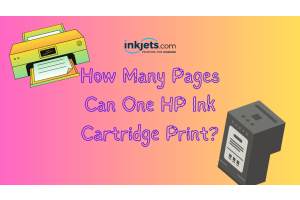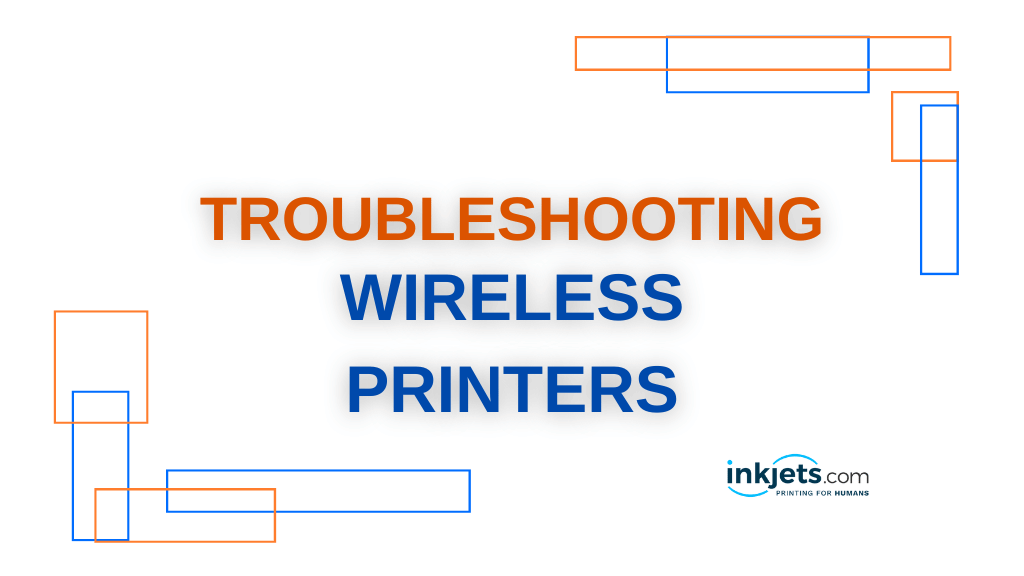
Why isn't my wireless printer connecting?
Wireless printers are an excellent addition to your computer or device and can be of great use in the office. Unfortunately, they, like all electronics, come with specific instructions that must be followed precisely or you may encounter technical difficulties. Even if you follow all of the instructions, you may discover that your printer's functions have gone completely awry.
It can be very frustrating if your wireless printer does not connect, but it is very simple to get your equipment back on track. Only on inkjets.com will you find some common printer problems and solutions.
Your printer never worked.

When you contact the company, they may ask you to go through some procedures to see if there are any obvious causes of failure. They may request that you check that the printer is plugged in, turn the printer off and on, or ensure that the power switch is properly mounted.
Restart All Devices
When you power cycle a device, you simply turn it on and off for a few minutes at a time. This is sometimes all that is required to restore a device to proper working order. While it may appear to be too simple, power cycling fixes minor issues like memory leaks, short circuits, and overheating spells.
You can eliminate these potential issues by restarting your printer, computer, and wireless router. Simply power cycling the router allows it to reconnect to the computer and printer without encountering the issue that prevented such a connection from being made the first time.
Check the Network Connection
The problem could be that your wireless printer is not connecting to the network. Are you unsure of its current status? Some printers, such as some HP models, allow you to print a test to confirm the connection. Others might not give you a clear indication. While it could be a variety of components, such as the computer or the router, most connection problems are caused by the printer.
Install Printer Drivers
Make sure to install all of the software that came with your printer. Remember that your "new" printer may have been sitting on the retailer's shelf for years, so look online for the most recent updates to download.
It is critical that any software you download is designed specifically for your printer model and computer operating system, as any differences can render the program useless. It is also critical that the computer containing the software is on the same network as the one to which you are connecting the printer.
Examine Your Router Settings

You may need to change the settings on your router. Some of the most advanced router configurations may be incompatible with your printer.
You can easily check the settings of your router. Simply open your browser, enter your router's IP address, and hit Enter. If you're unsure of your IP address, use the one that came with your equipment. If you never changed your default settings to create a new username and password, the original settings should still be in place, so double-check your paperwork. If you can't find the instructions, try the username "admin" and password "password," as these are frequently used default settings.
Look for a section titled "Security" or "Wireless" once you've entered your wireless router's settings. Reset the settings to their default state to allow the printer to connect easily.
Change Security Software or Firewalls
It is possible that security software applications or firewalls are interfering with communication between your computer and printer. While security programs and firewalls are intended to protect your computer from threats from outside your network, the printer attempting to connect may be detected and misinterpreted as a liability.
Many programs, such as anti-spyware, anti-virus, child protection applications, and firewalls, fall under this protective umbrella. Not only is the firewall configured by the security software, but most operating systems also include a default firewall, which can prevent wireless printers from connecting.
Troubleshooting Firewall Issues
Firewall and security software issues are simple to resolve. First and foremost, always keep your software up to date. The manufacturer may be aware of wireless device issues, and the issue may have already been resolved in the most recent version available for download.
Settings
When your computer is disconnected from your network, you can set your firewalls to medium. When your computer is network-connected, the "Trusted Zone" setting on the firewall is the best to use. However, if you have changed your firewall settings since installation and are unsure how to properly adjust them, it may be best to revert to all default settings.
Messages of Concern
Make sure your firewall is set to display all alert messages, and then follow the prompts to "Allow," "Unblock," or "Permit" your printer's network connection. Always answer "Yes" when asked if the computer should "Remember This Action" or "Create a Rule for This." This will save you time and frustration in the future.
Several Firewalls
A good rule of thumb is to never have multiple firewalls enabled at the same time. If you enable Windows' firewall in addition to a third-party firewall, you are not making your computer any safer—in fact, you may be causing a slew of wireless printer connection issues.
Troubleshooting a Wireless Printer That Isn't Connecting
There are numerous reasons why your printer may be malfunctioning, but we have covered the most likely causes. If your wireless printer still won't connect after going through all of the troubleshooting steps, it's time to contact the manufacturer or return the item to the store, especially if it's relatively new. Rather than driving yourself insane trying to figure out what may or may not be a manufacturing defect, it is sometimes better to just buy new equipment and start over.