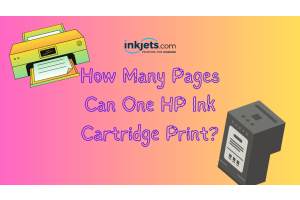Article last updated March 8, 2023
We have all experienced it before: the iffy office printer is not working properly again and at least a dozen of your office mates are standing around it, working hard to resolve the problem. Meanwhile, there you are standing there in a panic, thinking about your deadline. So, what can you do to fix the printer problem and help everyone in your office get back to work ASAP? Here are some ideas to help you out:
Common printer problems and how you can fix them
1. Printer is too darned slow

You may not know this, but your home and office printer will only work as fast as your computer will allow them. If your printer is doing super slow print jobs, you may need to check your printer settings.
Switching your printer settings to fast draft will get it to print faster, and use less ink on every page. Also, if you are just printing documents for personal use - or if it is just plain text, there is no need to print at full quality or even extra high quality. Doing so will only slow down your printer speeds.
Problems with your printer driver is another possible reason that slows down your printing. Even put it to a complete halt, at times. If your printer driver is corrupted or is out of date, it is not going to connect to your computer or device like it is supposed to. Sometimes it will not connect at all.
You may need to uninstall and re-install your printer driver on your device. Or if you have been getting notifications about updating your driver - please do so. On the other hand, certain printer models can upgrade their internal RAM, which will boost its print speed. If you are having problems with the printer always being slow, you can try getting more memory for it - or upgrade to a new unit.
2. Printer always runs out of ink
It is not a secret anymore that manufacturers will sell affordable printers at almost the cost, because they can (and will) regain that loss on consumables. By "consumables" we mean printer cartridges.
For the past few years, this resulted in consumers needing to buy a lot of expensive ink cartridges, which also means making a lot of trips to office supply stores to buy more printer toner or ink. Now actually have a couple of options that can help you maintain your printer ink reserves without bankrupting yourself.
Option one is to buy high capacity ink cartridges that are designed for high volume printing needs. One high capacity cartridge can print two to three times more pages than a standard yield or standard capacity ink cartridge. Okay so they do cost a little more, but they do not cost as much as you buying a lot of standard capacity cartridges and making multiple trips to the office supply store.
Option two is to buy compatible toner and ink cartridges from trusted online retailers. While these types of cartridges were initially thought to be subpar compared to OEM ink cartridges, thanks to a combination of consumer demand and technology advancement, the print quality of compatible cartridges have caught up quite impressively with that of brand name cartridges. In addition to great print quality, compatible cartridges cost only a fraction of the price of an OEM cartridge and they are available in high yield cartridges.
3. Paper jams. All. The. Time.

After years of design improvements, the standard desktop printer is now built in a way that paper jams almost do not happen. Mind you, we said almost - because it still can happen every now and then.
So, if your printer paper jams on you often, there are two possible reasons why it does that. Usually, the way you align your paper in the tray can cause the paper jam. Or if you put too much paper into the tray, this can mess up the flow of the device and cause the jam.
What you can do is to remove the paper from the device, and line it up better to the feeder, which will then clear up the issue. If you are experiencing these kinds of paper jams frequently, you may want to think about changing the paper you use.
4. Printer is not connecting
Before you try to fix anything on your network, check if you even have the correct printer driver downloaded in the first place. For example, if you have been using your computer for a different printer brand before, your laptop automatically associates “printing” with that previous printer's driver. It means your computer does not connect to the printer you are currently using. If you are using a Windows PC, you can check by going to the control panel and choosing “Printers.” Your active printer will be in bold, and offline printers grayed out.
If you are connecting through WiFi, check if your WiFi network is connected to both your computer and the printer. If you are connected via ethernet or USB, check the cable because it may have been loose or got disconnected physically. If, after doing all this your printer is still not connecting, review the user manual, or call tech support.
5. Printer says it is low on ink, but you just put in a new cartridge

6. Smeared ink.
If your print jobs come out smeared, this is a sure sign that your printhead has problems. If your printouts are spotty or have horizontal lines, this may mean that the printhead is clogged up. This can be a result of clogging due to ink residue that has built up on the printer head.
Especially if you have been using heavier or fibrous types of paper, the printhead scraping across the page can mean that paper sediment adds to the mess on the printhead. The inky residue is going to drag across the page. If any of your printouts are smeared, you may need to clean up your printhead to see if that improves the print quality. Also, do remember that how you handle a printout before the ink completely dries will result in smearing. So before you touch printouts, make sure they are completely dry.
Avoid common printer problems - use high quality, yet affordable ink!
For offices that do large volume printing jobs, the printing cost can add up. If you do mostly standard text and image printing on standard paper, using more affordable compatible cartridges is a smart and practical choice. Inkjets.com carries budget-friendly ink and toner that offer premium printing quality, just check out our satisfied customer reviews.

We aim to deliver wow-level customer service along every step of the way. Whether you need to know which toner is compatible for your laser printer, how to install an inkjet cartridge in your desktop printer or how to troubleshoot cartridge issues, our friendly and professional team is ready to assist you.
So get in touch with our customer experience team today and let us know how we can help you!