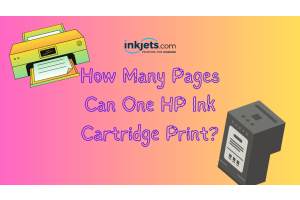When buying printer ink cartridges or toner, a little knowledge goes a long way. This guide will provide all the details needed to make an informed purchase and select the right product for your needs.
The first thing to consider before buying printer ink or toner is the type of printer you own
The kind of printer will determine whether you need ink or toner. Ink is used in inkjet printers, while toner is used in laser printers.
So, it's essential to know your printer type to purchase the correct product.
Inkjet printers


Inkjet printers use liquid ink to create images and text. They work by spraying microscopic droplets of ink onto the paper.
There are two main types of inkjet printers:
Thermal - These printers heat the ink, causing it to bubble and be pushed out of a nozzle onto the paper.
Piezoelectric - These printers use electricity to apply pressure to the ink and force it out of a nozzle
onto the paper.
Advantages of Inkjet Printers
Image Quality - Inkjet printers can produce high-quality images with rich colors and smooth transitions, making them excellent for photo printing.
Cost - Generally, inkjet printers are cheaper to purchase than laser printers, making them a popular choice for home use.
Size - They tend to be smaller and lighter than laser printers, which can be an advantage if space is an issue.
Versatility - Inkjet printers can handle a wide range of media types, including glossy photo paper, textured stationery, and even some fabrics.
Disadvantages of Inkjet Printers
Running Costs - While the printers themselves can be cheap, the cost of replacing ink can add up, especially for models that require brand-specific cartridges.
Speed -They are generally slower than laser printers, which can be an issue for high-volume printing tasks.
Ink Drying - If an inkjet printer isn't used regularly, the ink can dry out and clog the print heads, requiring cleaning or even replacement.
Read: Brother Vs HP Inkjet Printers: Which Is Better?
Laser Printers


Laser printers use toner, a powder, instead of ink. They work by using a laser to charge areas of a drum, which attract the toner. This toner is then transferred onto the paper and fused using heat.
Advantages of Laser Printers
Speed -Laser printers are generally faster than inkjet printers, making them ideal for office settings where large volumes of documents need to be printed quickly.
Cost-Effectiveness - While the upfront cost may be higher, the cost per page is lower for laser printers, making them more economical for high-volume printing.
Sharp Text Quality - Laser printers are renowned for their exceptional text printing quality, offering crisp and precise output.
Disadvantages of Laser Printers
Size and Weight - Laser printers are typically larger and heavier than inkjet printers. They might not be the best choice if space is at a premium.
Color Printing - While color laser printers exist, they are often quite expensive, both in terms of the printer itself and the cost of color toner.
Limited Media Handling - Laser printers can't handle the same range of media types as inkjets. For instance, using heat-sensitive paper in a laser printer is not recommended due to the heat used in the printing process.
In summary, the choice between an inkjet and laser printer depends largely on your specific needs. If you need to print high-quality images or have limited space, an inkjet printer may be the best choice. However, if you're printing large volumes of documents or need precise, sharp text, a laser printer might be more suitable.
Is it really time to replace your ink or toner cartridge?


Knowing when to replace your printer's ink or toner is important for maintaining the quality of your prints.
Here are several signs that indicate it may be time to change them:
1. Low Ink/Toner Warning
Many modern printers will provide a warning when your ink or toner levels are running low. This warning can take the form of a pop-up on your computer screen, an indicator on your printer's display, or a blinking light on your printer.
2. Poor Print Quality
If you notice that your documents are printing with streaks, lines, or faded colors, this is often a sign that your ink or toner needs to be replaced. Streaks can be caused by dust or dirt, but if cleaning your printer doesn't solve the problem, it's likely a low ink or toner issue.
3. Inconsistent Colors
If the colors in your printed documents or images are inconsistent or not as vibrant as usual, this may indicate that one or more of your color cartridges are running low.
4. Missing Prints
If your printer is producing blank pages or pages that are missing large chunks of text or images, your printer might be out of ink or toner.
5. Frequent Paper Jams
While this can also be a sign of other issues, frequent paper jams can sometimes occur when a printer's ink or toner is low or empty.
6. Unusual Sounds
If your printer begins to make grinding or clicking noises, this could be a sign that your toner cartridge needs to be replaced. The printer may be trying to scrape the last bits of toner from the cartridge.
7. Error Messages
Certain printers will show error messages related to the ink or toner. For instance, a message may display that there is an "ink system failure" or a "toner cartridge error," which usually means that it's time to replace the cartridge.
8. Printer Software
Many printer drivers and applications include tools for checking the levels of your ink or toner. These software tools can provide a more precise measurement of your remaining ink or toner levels.
Remember, each printer is different, so it's essential to refer to your printer's manual or manufacturer's guidelines for specific signs and instructions.
How do you know which printer cartridge you’re using?


Knowing what type of printer cartridge you're using is crucial when it comes time to replace it.
Here are a few ways to determine the type of cartridge your printer uses:
1. Check the Printer's Manual or Manufacturer's website.
The easiest and most accurate way to determine the type of cartridge your printer uses is to consult the printer's manual.
This will provide the exact information needed. If you've misplaced the manual, you can usually find this information on the manufacturer's website by searching for your specific printer model.
2. Examine the Existing Cartridge
If you already have a cartridge installed in your printer, you can simply remove it and look for identifying information.
Most cartridges will have a label or some form of identification on them that includes the cartridge number or model. This information can usually be used to find a replacement.
Remember, the appearance of the cartridges can also give you an idea about their type:
Ink Cartridges - They are usually smaller and can come in two types: combined color cartridges (where all colors are in one cartridge) and individual color cartridges (where each color has its own cartridge). They are mostly used in inkjet printers.
Toner Cartridges - They are typically larger and bulkier than ink cartridges. Some are made exclusively of toner powder, while others might include additional components like the drum unit.They are used in laser printers.
3. Use a Printer Software Utility
Most printers come with a software utility that can be installed on your computer. These utilities provide information about the printer, including the type of cartridge it uses. Check the utility for a maintenance or ink/toner cartridge information section.
4. Check the Printer settings
Some printers will display the cartridge information directly on their built-in LCD screen (if they have one). Check the printer settings or maintenance menu on the printer itself.
Remember, using the correct type of cartridge is vital. The wrong cartridge will not fit properly and may cause the printer to malfunction or produce poor-quality prints. Always make sure to double-check the cartridge model before making a purchase.
XXL printer cartridges—what are they exactly?


XXL printer cartridges are a type of ink or toner cartridge that contains a larger quantity of ink or toner than standard cartridges.
The "XXL" stands for "extra high yield," indicating their higher capacity.
Here's a more detailed explanation:
1. Higher Page Yield
The primary advantage of XXL cartridges is that they can print more pages than standard cartridges. This is referred to as the cartridge's "page yield," and it is usually prominently displayed on the cartridge's packaging. Page yield can vary depending on the printer model and the specific cartridge, but XXL cartridges will always have a higher page yield than their standard counterparts for the same printer model.
Read: What Is Page Yield? And Why Is It Important?
2. Cost-Effectiveness
Although XXL cartridges typically have a higher upfront cost than standard cartridges, they can be more cost-effective in the long run.
Because they contain more ink or toner, the cost per page is often lower, making them a good option for high-volume printing.
3. Environmental Impact
XXL cartridges can also be a more environmentally friendly choice. By using fewer cartridges, you reduce waste from packaging and old cartridges.
4. Compatibility
Just like standard cartridges, XXL cartridges must be compatible with your specific printer model. This information can be found in your printer's manual or on the manufacturer's website. If an XXL version of your printer's cartridge is available, it will fit into the same slot as the standard cartridge.
5. Quality
The print quality of XXL cartridges is equivalent to that of standard cartridges. The only difference is the volume of ink or toner they contain.
It's important to consider your printing habits when deciding between standard and XXL cartridges.
If you print infrequently, a standard cartridge may suffice.
But if you print large volumes regularly, an XXL cartridge could save you time (fewer cartridge changes)
and money (lower cost per page) in the long run.
Read: Cost Per Page - What Does It Mean?
What causes your printer ink to dry out?


Printer ink, particularly in inkjet printers, can dry out for several reasons.
Here are some of the main factors:
Read: Help! Why Does My Printer Run Out Of Ink So Quickly?
1. Infrequent Use
One of the most common reasons ink dries out is infrequent printer use. If you don't use your printer
for an extended period of time, the ink in the cartridges can dry up and clog the print heads.
This can affect the printer's performance and may require you to replace the cartridges.
2. Storage Conditions
Both temperature and humidity can affect ink drying. If you store your printer or extra ink cartridges
in a place that's too warm or too dry, the ink can dry out faster.
Conversely, a too-humid environment may cause condensation to form inside the printer, which
could also affect the ink.
3. Improper Cartridge Installation
If an ink cartridge isn't properly installed or is left uncovered for too long, the ink can dry out.
When you replace a cartridge, it's important to ensure that it's installed correctly and that the printer
is closed tightly to prevent the ink from drying.
4. Expired Ink
Like many products, printer ink has an expiration date. While it can often still be used past this date,
the older the ink, the more likely it is to dry up or perform poorly.
5. Low-Quality Ink
Lower-quality ink may contain components that cause it to dry out faster than high-quality ink.
If you consistently have problems with your ink drying out, it might be worth investing in
higher-quality cartridges.
Steps to prevent printer ink from drying out
Preventing printer ink from drying out is important for maintaining the quality of your prints
and the lifespan of your printer.
Read: How to Keep Ink Cartridge From Drying Out
Here are several steps you can take:
1. Regularly Use Your Printer
One of the best ways to prevent ink from drying out is to use your printer regularly. This helps keep
the ink flowing and prevents it from drying in the nozzles or print head.
You don't need to print full-color photos all the time; even a small black and white text document
every few days can help.
2. Turn Off Your Printer Properly
When you're not using your printer, make sure to turn it off using its power button. This allows the
printer to properly cap the nozzles, which helps prevent the ink from drying out.
Simply unplugging the printer or using a power strip to turn it off might not cap the nozzles correctly.
3. Store in Appropriate Conditions
Store your printer (and any spare ink cartridges) in a place with stable temperatures and moderate humidity.
Extreme heat can cause the ink to dry out, while excessive cold can cause it to coagulate.
High humidity can cause condensation, which can also affect the ink, while very dry conditions can
accelerate ink drying.
4. Install Cartridges correctly
Ensure that ink cartridges are correctly installed and that the printer is closed tightly. Leaving cartridges
uncovered or not properly installed can expose the ink to air, causing it to dry out.
5. Use High-Quality Ink
Lower-quality ink may contain components that cause it to dry out faster. If you consistently have problems
with your ink drying out, consider investing in higher-quality cartridges.
6. Don't Remove Cartridges Until Necessary
Don't remove an ink cartridge until you're ready to replace it. Once removed, cartridges can quickly dry out
if left exposed.
7. Long-Term Storage
If you know you won't be using your printer for an extended period, consider removing the cartridges and
storing them in a sealed, airtight bag in a cool, dark place.
This can help extend the life of the ink.
Remember that every printer is different, and these are general guidelines. It's always a good idea to refer
to your printer's manual or the manufacturer's guidelines for specific instructions related
to your particular model.
How to choose the right toner cartridge for your laser printer


Choosing the right toner cartridge is crucial for the performance and longevity of your laser printer.
Here's a step-by-step guide to ensure you select the correct toner:
1. Identify Your Printer Model
The first step is to identify your specific printer model. This information can usually be found on the
printer itself or within its manual.
You can also check the "Devices and Printers" (Windows) or "Printers & Scanners" (Mac) sections of
your computer settings.
2. Refer to the Printer Manual or Manufacturer’s Website
Once you have your printer model number, you can refer to your printer manual or the manufacturer’s
website to find the specific type of toner cartridge needed.
Manufacturers usually provide a list of compatible cartridges for each printer model.
3. Decide Between OEM, Compatible, and Remanufactured Cartridges
OEM Cartridges - These are made by the original equipment manufacturer of your printer
(for example, HP toners for HP printers).
They're generally the most reliable, but they're also the most expensive.
Compatible Cartridges - These are new cartridges made by third-party manufacturers.
They're designed to work with your specific printer model.
They're often cheaper than OEM cartridges but might not offer the same quality or reliability.
Remanufactured Cartridges - These are used OEM cartridges that have been cleaned, refilled,
and tested by third-party companies.
Remanufactured cartridges can be even cheaper than compatible cartridges, but their
quality can vary.
Read: Everything You Need To Know About Remanufactured Ink Cartridges
4. Consider Your Printing Needs
Think about your printing volume and quality needs. If you print a lot, consider high-yield cartridges,
which contain more toner and can print more pages.
If you need high-quality prints, OEM cartridges might be the best choice. If you print infrequently or
mostly draft documents, compatible or remanufactured cartridges might suffice.
5. Check Online Reviews and ratings
Before purchasing, especially if it's a compatible or remanufactured cartridge, check online reviews
and ratings. This can give you an idea of the cartridge's quality and reliability.
6. Buy From a Reputable Retailer
Finally, purchase your toner cartridge from a reputable retailer. Make sure they have a good return
policy in case the cartridge is defective or incompatible with your printer.
Remember, using the wrong toner cartridge can damage your printer or result in poor print quality.
Always double-check that the cartridge you're buying is compatible with your specific printer model.
How to choose the right ink cartridge for your inkjet printer


Choosing the right ink cartridge for your inkjet printer is crucial for ensuring high-quality prints
and the proper functioning of your printer.
Here's a step-by-step guide to selecting the right cartridge:
1. Identify Your Printer Model
Knowing your printer's exact model number is the first step. This information is usually found on
a sticker or plate on the printer itself, or in the printer's manual or settings.
2. Refer to the Printer Manual or Manufacturer's Website
With your printer model number in hand, you can refer to your printer manual or the manufacturer’s
website to find out the specific type of ink cartridge required.
Manufacturers typically provide a list of compatible cartridges for each printer model.
3. Decide Between OEM, Compatible, and Remanufactured Cartridges
OEM Cartridges - These are cartridges produced by the printer's original manufacturer
(e.g., Canon cartridges for Canon printers).
They are typically the most reliable but also the most expensive.
Compatible Cartridges - These are new cartridges made by third-party manufacturers to fit
and function in specific printer models.
They are often cheaper than OEM cartridges but may offer varying levels of quality and reliability.
Remanufactured Cartridges - These are used OEM cartridges that have been cleaned, refilled, and
tested by third-party companies.
They can be an affordable and environmentally friendly option, but their performance can vary.
4. Consider Your Printing Needs
Think about your print volume and the quality required. If you print frequently, high-yield cartridges
(often marked 'XL') contain more ink and can print more pages.
If high-quality prints are a priority, OEM cartridges might be the best choice. If you print infrequently
or mostly draft-quality documents, compatible or remanufactured cartridges might suffice.
5. Check Online Reviews and ratings
Before purchasing, particularly for compatible or remanufactured cartridges, it can be beneficial to check
online reviews and ratings.
These can provide insights into the cartridge's quality and reliability.
6. Purchase from a Reputable Retailer
Finally, buy your ink cartridge from a reputable retailer with a solid return policy. This can protect you if
the cartridge is defective or incompatible with your printer.
By carefully selecting your ink cartridges, you can ensure the best possible performance from your inkjet printer and produce high-quality prints. Always double-check compatibility before purchasing a new cartridge.
How to correctly check your printer's ink levels
Monitoring your printer's ink levels is an essential part of maintaining its functionality and ensuring
high-quality printouts.
The method for checking ink levels can vary depending on the printer model and the operating system
of your computer.
Here are some general steps:
For Windows Users
1. Go to the Control Panel. Click the Start button, and then select "Control Panel."
2. Find Devices and Printers. From the Control Panel, choose "Devices and Printers."
3. Select Your Printer. Find and double-click on your printer's icon. This will bring up
an information window.
4. Check the Ink Levels. In the information window, you should be able to see an estimated
ink level indicator.
The specifics of this feature might vary between printer models. If you don't see this, your
printer might not have this feature, or you might need to look in your printer's specific
software.
For macOS Users
1. Open System Preferences. Click on the Apple menu and choose "System Preferences."
2. Go to Printers and Scanners. From the System Preferences window, select "Printers & Scanners."
3. Select Your Printer. Click on your printer's name from the list on the left.
4. Check the Ink Levels. Depending on your printer model, you may see a "Supply Levels" or similar
option that will display your ink or toner levels. If not, you may need to access your printer's
specific software.
Using Printer Software
Many printer manufacturers include proprietary software with their printers that can provide more
detailed information about the printer, including precise ink levels:
1. Access the Printer Software. This might be through a desktop application or a program that's accessed
via your web browser.
Look in your list of installed programs or applications for your printer's brand name.
2. Find the Ink Levels. Once you're in the printer software, look for an option for "Ink Levels," "Supplies,"
"Maintenance," or similar.
Keep in mind that these steps are quite general. The process can vary between different printer models
and manufacturers.
Always refer to your printer's user manual or the manufacturer's website for the most accurate information.
Additionally, remember that the ink levels shown are just estimates and might not reflect the exact amount
of ink remaining.
The most popular printer ink and toner brands


There are several popular printer ink and toner brands known for their quality and reliability.
Here are some of the most well-regarded:
1. Hewlett-Packard (HP) - HP is one of the most recognized names in the printing industry.
They produce a wide range of printers, both inkjet and laser, and their ink and toner cartridges
are known for their quality and reliability.
HP also offers a unique ink subscription service, HP Instant Ink, where the printer automatically
orders new cartridges when the ink levels are low.
2. Canon - Canon is another highly recognized name in the world of printers, well-regarded for
both their inkjet and laser printers.
Canon's ink and toner cartridges are designed to work seamlessly with their printers, providing
high-quality print results consistently.
3. Epson - Epson is known for its inkjet printers and their innovative cartridge-free EcoTank printers,
which use refillable ink tanks instead of traditional cartridges.
This allows for a lower cost per page and less waste. Their cartridges and ink bottles are made to a
high standard, ensuring good print quality.
4. Brother - Brother produces both inkjet and laser printers, and their ink and toner cartridges are
noted for their reliability.
Brother is particularly popular in the business world, where their high-capacity toner cartridges are
appreciated for their long life and high-quality results.
5. Lexmark - Lexmark is a respected brand, particularly in the business sector. They make a variety
of ink and toner cartridges for their range of inkjet and laser printers.
Lexmark cartridges are designed for efficiency and produce sharp, high-quality prints.
6. Xerox - Xerox is well-known for its laser printers and toner cartridges. Their cartridges are designed
to work perfectly with their printers and are known for their high yield and the high-quality print
results they produce.
7. Dell - While Dell is perhaps best known for its computers, they also produce a range of printers
and corresponding ink and toner cartridges.
Their cartridges are praised for their consistent print quality and reliability.
Remember that while these brands are popular and generally produce high-quality products, the best
brand for you will depend on your specific printer model and your printing needs.
Always check that the cartridges you purchase are compatible with your specific printer model.
Recommended ink and toner for popular printer models


Keep in mind that this list is not exhaustive, and always verify the model numbers before purchasing.
1. HP OfficeJet Pro 9015 - This all-in-one inkjet printer uses HP 962 ink cartridges. They are available in
black, cyan, magenta, and yellow. The standard black cartridge yields about 1,000 pages, while the standard
color cartridge yields about 700 pages.
HP also offers high-yield (XL) versions that yield up to 2,000 pages for black and 1,600 pages for color.
2. Canon PIXMA TR8520 - This printer utilizes the PGI-280 and CLI-281 series of Canon ink cartridges.
The PGI-280 is for black ink, and the CLI-281 is available in black, cyan, magenta, and yellow.
There's also a PGI-280XL and CLI-281XL series for higher volume printing.
3. Epson EcoTank ET-3760 - As an EcoTank model, this Epson printer uses bottled ink instead of cartridges.
Specifically, it uses the T502 series of Epson ink bottles, available in black, cyan, magenta, and yellow.
4. Brother HL-L2395DW - This is a monochrome (black and white) laser printer, and it uses the Brother TN-730
standard yield toner that prints approximately 1,200 pages. There's also a high-yield option, the TN-760, which
prints about 3,000 pages.
5. Lexmark MC3224adwe - This color laser printer uses the Lexmark C3210 series of toner cartridges.
They're available in black, cyan, magenta, and yellow, with the black cartridge yielding about 1,500 pages
and the color cartridges yielding about 1,500 pages each. High yield versions are also available.
6. Xerox B210DNI - As a monochrome laser printer, this Xerox model uses the Xerox B210 toner cartridge,
which yields about 3,000 pages. There's also a high-capacity version, which yields about 3,000 pages.
7. Dell C1760nw - This color laser printer uses the 810WH (black), C5GC3 (cyan), XMX5D (magenta), and
WM2JC (yellow) toner cartridges, each of which yields about 2,000 pages.
These are only recommendations based on popular models and the corresponding ink or toner they require.
Always ensure to check the specific ink or toner model compatible with your printer and the expected yield to
make sure it matches your printing needs.
Advantages of using remanufactured printer ink and toner cartridges


Remanufactured printer ink and toner cartridges are used cartridges that have been cleaned, refilled,
and tested to ensure they meet specific quality standards.
They present several advantages:
1. Cost-Effective
Remanufactured cartridges are generally cheaper than new cartridges, especially those made by
original equipment manufacturers (OEMs).
This can lead to significant savings, especially for businesses or individuals with high-volume printing needs.
2. Environmentally Friendly
By reusing and recycling old cartridges, remanufactured cartridges reduce waste and conserve resources.
This reduces not only the number of cartridges that end up in landfills but also the energy and materials
used to produce new cartridges.
3. Quality
Remanufactured cartridges are designed to meet or even exceed the quality and performance
of original cartridges.
They undergo rigorous testing to ensure they function as well as new cartridges.
4. Compatibility
Remanufactured cartridges are available for a wide range of printer models. They are designed
to fit and function just like original cartridges, providing a cost-effective alternative without
the need to change printers.
5. Supporting Local Businesses
Many remanufacturers are small, local businesses. Buying remanufactured cartridges can help support
local economies and create jobs.
6. Reduced Carbon Footprint
The process of remanufacturing cartridges uses up to 80% less energy than manufacturing new ones,
contributing to lower greenhouse gas emissions.
However, it's important to note that not all remanufactured cartridges are of the same quality. It's crucial to buy from reputable sellers that guarantee their products' performance. A poor-quality remanufactured cartridge can lead to subpar print quality and potentially damage your printer.